Recovering unsent messages on your iPhone can be a vexing experience. Whether you are using Messenger, iMessage, or Instagram, it is crucial to be able to distinguish between unsending and deleting a message. Unsending a message eradicates it from both sides of the conversation, while deleting merely removes it from your device. In this guide, we will delve into how you can view unsent messages on Messenger, iMessage, and Instagram on your iPhone. We will also provide useful troubleshooting tips for resolving iPhone message errors.
Takeaways
- Unsending a message removes it from both sides of the conversation, while deleting a message only removes it from your device.
- Viewing unsent messages on Messenger requires enabling notifications in both the Messenger app and the iPhone’s settings.
- Unsent messages sent on Instagram cannot be viewed once unsent, except for those saved by the Notisave app if received as notifications.
- In iMessage, you have a limited window of two minutes to unsend a message, and both the sender and recipient must be using iOS 16 or later.
- It is important to copy the content of important messages before unsending, as recovering unsent messages is not always possible.
Quick Guide: How to View Unsent Messages on Messenger
To troubleshoot unsent messages on your iPhone and view them on Messenger, make sure your notifications are enabled in both the Messenger app and your iPhone’s settings. Here’s how:
- Open the Messenger app on your iPhone.
- Tap on your profile picture in the top left corner to access settings.
- Scroll down and select „Notifications & Sounds.“
- Ensure that the „Show Previews“ option is enabled.
- Go back to your iPhone’s Settings.
- Scroll down and tap on „Messenger.“
- Make sure that „Allow Notifications“ is turned on.
By following these steps, you’ll receive notifications and previews of unsent messages on your Messenger app, helping you troubleshoot any message sending issues. However, it’s important to note that once a message has been unsent, it cannot be retrieved. To preserve the message’s contents, consider copying the text before unsending.
So, with these settings in place, you’ll have better control over your message notifications and be able to troubleshoot any unsent messages on Messenger more effectively.
How to View Unsent Messages on Instagram
Unlike Messenger, viewing unsent messages on Instagram can be more challenging. The Notisave app may allow you to retrieve unsent messages sent to you on Instagram by saving a copy of your recent notifications. However, for unsent messages that you have sent, there is no way to view them once they have been unsent. You can request a backup of your original messages from Instagram’s server, but this process may be cumbersome for a single message. It’s important to consider the limitations of unsending messages on Instagram.
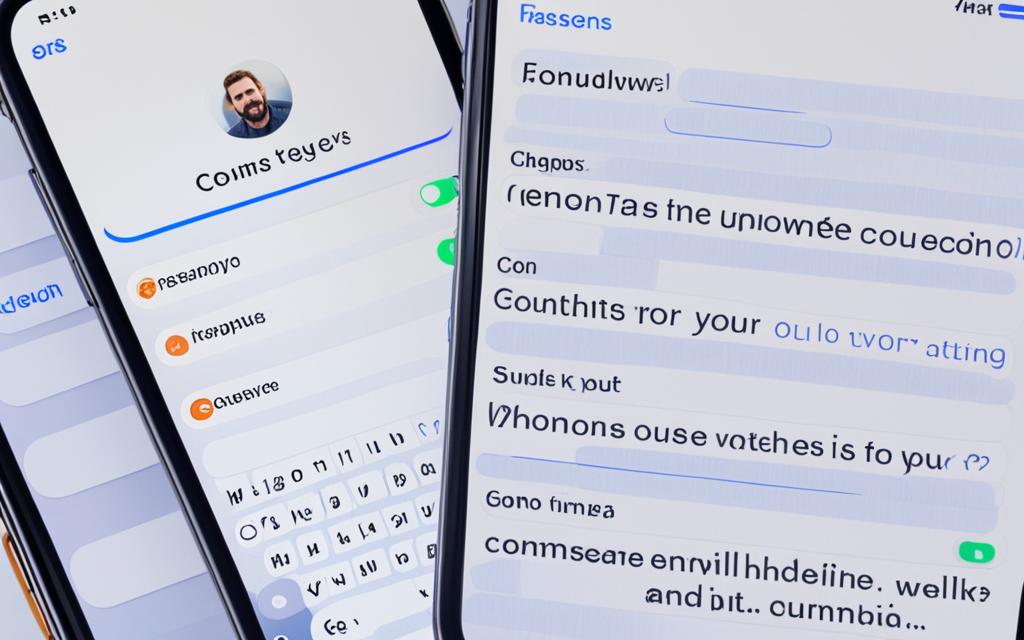
To understand the limitations of unsending messages on Instagram, it’s helpful to know how the platform handles message delivery and status.
Instagram’s message delivery system works differently compared to other messaging apps.
When you send a message on Instagram, it is marked as „Delivered“ once it reaches the recipient’s inbox. However, if the recipient has disabled message notifications or their account is set to private, you may not receive a delivered status notification.
This lack of status notification can make it difficult to determine if the message was delivered successfully, especially if the recipient doesn’t respond or if you have unsent the message.
Due to Instagram’s platform limitations, unsent messages become inaccessible once they have been unsent. While the Notisave app can help retrieve unsent messages sent to you, there is no native feature within Instagram to view unsent messages you have sent.
As an alternative, you can request a backup of your original messages from Instagram’s server. However, keep in mind that this process may not be optimized for retrieving a single unsent message and could be impractical for such a scenario.
It’s important to weigh the pros and cons of unsending messages on Instagram. While unsending messages provides a sense of control over your conversations, it’s crucial to remember that once a message is unsent, its contents are irretrievable.
Instagram Unsent Messages Limitations
- Unsent messages cannot be viewed once they have been unsent.
- Messages sent may not always show a „Delivered“ status due to recipient settings.
- The Notisave app may help retrieve unsent messages sent to you on Instagram.
- Requesting a backup of your original messages from Instagram’s server can be cumbersome for single unsent messages.
Understanding the limitations of unsending messages on Instagram can help you make informed decisions about managing your conversations on the platform.
| Pros | Cons |
|---|---|
|
|
How to View Unsent Messages on iMessage
In iMessage, you have the ability to unsend messages within a specific timeframe. On iOS 16 or later, you can undo the sending of a message within two minutes of sending it. Here’s how:
- Open the Messages app on your iPhone.
- Select the conversation containing the message you want to unsend.
- Find the message you wish to undo and touch and hold it.
- A menu will appear with several options. Tap on „Undo Send.“
By following these steps, you can quickly retract a message that you no longer want to send. It’s important to note that both the sender and recipient need to be using iOS 16 or later for unsending to effectively remove the message from the recipient’s device.
However, once a message has been unsent, it cannot be read or retrieved. So make sure you double-check your message before sending it to avoid any regrets later on.
In addition to unsending messages, iOS 16 or later also allows you to edit messages within the first 15 minutes after sending. This feature can be handy for fixing typos or making small changes. Keep in mind that there are limitations to the number of edits allowed, so use this feature judiciously.
iMessage Unsent Messages Overview Table
| Feature | Availability |
|---|---|
| Message Unsend | iOS 16 or later |
| Message Edit | iOS 16 or later (within 15 minutes of sending) |
| Message Recovery | Not possible |
With iMessage’s unsending and editing capabilities, you have more control and flexibility over the messages you send. Just remember to be mindful of the two-minute timeframe for unsending and the limitations on the number of edits allowed. Now you can avoid those embarrassing typos or hasty messages that you may regret later on!
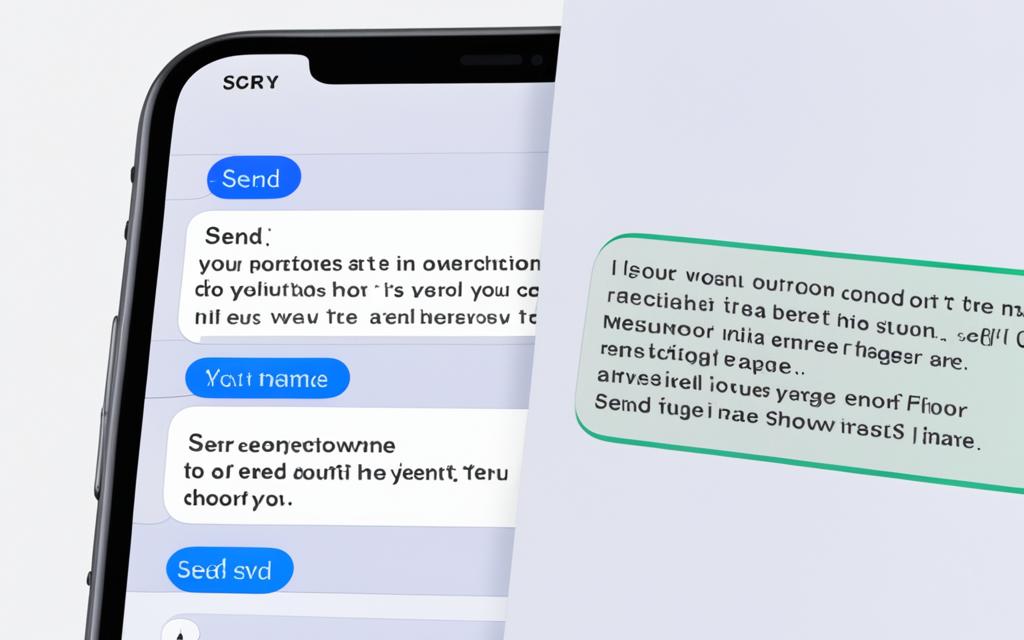
Conclusion
Encountering unsent messages on your iPhone can be frustrating, but there are ways to manage and troubleshoot these issues. Understanding the differences between unsending and deleting messages on Messenger, Instagram, and iMessage is crucial. By following the steps outlined in this guide, you can ensure that your message notifications are enabled, giving you better control over your DMs.
It’s worth considering tools like NapoleonCat’s Social Inbox, as they simplify social media management and provide better organization for handling messages across multiple platforms. With these tools, you can streamline your messaging process and stay on top of your communications.
However, it’s important to remember that recovering unsent messages is not always possible. To safeguard important message content, it is advisable to take precautions and copy the content before unsending. This way, you won’t lose any vital information if you need to unsend a message.
FAQ
How can I view unsent messages on Messenger?
To view unsent messages on Messenger, ensure that you have notifications turned on both in the Messenger app and your iPhone’s Messenger settings. Once a message has been unsent, it cannot be retrieved, so it’s important to copy the contents before unsending.
Is it possible to view unsent messages on Instagram?
Viewing unsent messages on Instagram is challenging. The Notisave app may allow you to retrieve unsent messages sent to you on Instagram, but for unsent messages that you have sent, there is no way to view them once they have been unsent.
How can I view unsent messages on iMessage?
In iMessage, you can unsend a message within two minutes of sending it on iOS 16 or later. Once a message has been unsent, there is no way to read or retrieve it. Both the sender and recipient need to be using iOS 16 or later for unsending to remove the message from the recipient’s device.
What are some troubleshooting tips for iPhone message errors?
Understanding the differences between unsending and deleting messages on Messenger, Instagram, and iMessage is key. By following the steps outlined in this guide, you can ensure that your message notifications are enabled and that you have better control over your DMs. Additionally, using tools like NapoleonCat’s Social Inbox can simplify social media management and provide better organization for handling messages across multiple platforms.
Can I recover an unsent message on iMessage?
No, once a message has been unsent on iMessage, it cannot be recovered or viewed again.
Do both the sender and recipient need to have iOS 16 or later for unsending to work?
Yes, for unsending messages to remove them from the recipient’s device, both the sender and recipient need to be using iOS 16 or later.


